Functions of Administrators
Register a New User and Grant Privileges
Supports :
This section explains how to register a new user and grant privileges.
- Connect to Oracle database as a DBA privileged user.
- On the main menu bar, go to Manager>Security Manager. Or, simply click [Security Manager] on Manager Toolbar.
- Click [New User] on User tab.
- On User Information tab, enter a name for the user and choose an authentication method.
- Database authentication requires a password when logging in. Operating system authentication requires a user authentication for the operating system.
- Choose a default table space value and choose a temporary table space.
- Choose a resource profile and select a status.

Define Roles for New User
Supports :
- On Role tab, select a role and click [Grant Selected].

Grant/Revoke New User System Privileges
Supports :
- Select a System Privileges tab.
- Select system privileges to grant and click [Grant Selected].
- Use the arrow to grant or revoke privileges.

- Select Object Privileges tab. Choose a schema and a table, and click [Search].
- Choose an object name and select privileges. Click [Add Selected] arrow.

- Grant a tablespace quota.

- Click [View SQL] and check the generated statements.
- Click [OK] and check the result.
Grant System Privileges to Users
Supports :
This section explains how to grant system privileges to users.
- Connect to Oracle database as a privileged user, as a DBA.
- On the main menu bar, go to Manager>Security Manager. Or, click [Security Manage] on the Manager Toolbar.
- On System Privileges tab, select a privilege to grant, right-click and select [Grant System Privileges].

- Choose a user and click [Grant Selected].

- Click Role tab, select roles, and click [Grant Selected].

- Click [View SQL] and check the generated SQL statements.
- Click [OK] and check the result.
Expand Tablespace Using Tablespace Manager
Supports :
This section explains how to expand tablespace using Tablespace manager.
- Connect to Oracle database as a DBA.
- On the main menu bar, go to Manager>Tablespace Manager. Or, click [Tablespace Manager] on the Manager Toolbar.
- On Tablespace tab, choose a tablespace and right-click [Alter Tablespace]. Or, click [Alter Tablespace].

- On Alter Tablespace window, click [Add].

- On Add Data File window, click ‘Browse’. You will be given a list of data files.

- Choose a file and click [OK].
- Enter a file size and click [OK].
- Check the result.
View Session Info with Session Browser
Supports :
This section explains how to view session info using session browser.
- Connect to Oracle database as a DBA.
- On the main menu bar, go to Manager>Session Browser. Or, simply click [Session Browser] on Manager Toolbar.
- On the session tab, choose a grouping method. Sessions will be grouped as selected.
- Click [Session] and check the information on session info tab.

Trace Sessions
Supports :
This section explains how to trace sessions.
- Connect to Oracle database as a DBA.
- On the main menu bar, go to Manager>Session Browser. Or, simply click [Session Browser] on Manager Toolbar.
- Right-click the session to trace and click [Start tracing the selected session].

Check the Session Locked by Transaction
Supports :
This section explains how to view sessions that are locked by transaction.
- Connect to Oracle database as a DBA.
- On the main menu bar, go to Manager>Session Browser. Or, click [Session Browser] on Manager Toolbar.
- Click Blocking Locks tab.
- If there is any session locked by transaction, its status will be displayed.
- Check the session information. If the session is unnecessary, right-click [End Session].