Run and Compile Procedures
Use Code AutoComplete to Type Less Codes
Supports :
This section explains how to complete codes by typing fewer codes.
- Connect to database.
- On the main menu bar, go to File>New>PL/SQL Editor. Or, simply click [PL/SQL Editor] on the New Toolbar.
- Enter procedure.
- As you enter procedure, the values you put in that are declared as variables or object variables PL/SQL Editor will be autocompleted.
- Select or double-click a variable or an object variable.
- Check the result.

Note: Navigator analyzes runtime code and shows codes as object variables, variables, and tree view.
Find Error in Procedure and Compile
Supports :
This section explains how to find error in procedure and compile.
- Connect to database.
- On the main menu bar, go to File>New>PL/SQL Editor. Or, click [PL/SQL Editor] on the New Toolbar.
- Write procedure.
- On the main menu bar, go to Query>Run. Or, click [Run] or press F5.
- If there is an error, it shows on the error tab. In the editor, the line that includes the error will highlighted.
- Check and correct the error.
- Click [Run] or press F5.
- On the Status bar, check if the message reads "Procedure created".

Run Procedure and Check The Result Value
Supports :
This section explains how to run procedure and check the result value.
- Connect to database.
- On the main menu bar, go to File>New>PL/SQL Editor. Or, click [PL/SQL Editor] on the New Toolbar.
- Write Procedure.

- On the main menu bar, go to Query>Run to compile the procedure. Or, click [Run] on Tool Toolbar or press F5.
- If it is compiled successfully, click [Run Procedure].

- Input parameter values and then click [Run SQL] or press F5.

- Check the result on SQL DBMS OUTPUT tab.
View Version While Coding Procedure
Supports :
This section explains how to view version history while coding procedure.
- Connect to database.
- On the main menu bar, go to File>New>PL/SQL Editor. Or, click [PL/SQL Editor] on the New Toolbar.
- Write procedure.
- On the main menu bar, go to View>SQL History. Or, click [SQL History] on the Toolbar or press F8.
- Click [Procedure/Function].
- Click [Version History] to view contents on procedure. Double-click or press Ctrl+Enter to add to the editor.

Recompile Objects
Supports :
Check Procedure with Error
Check the procedure where error occurred.
- Connect to database.
- On the main menu bar, go to View>Object Explorer.
- Click an object in the procedure.
- Check the procedure with errors.

Debug and Recompile Procedure with Error
This section explains how to debug or recompile the procedure with errors.
- Connect to database.
- On the main menu bar, go to View>Object Explorer.
- Click an object in a procedure.
- Right-click on the procedure error occurred and click [Modify].
- PL/SQL Editor will run. Modify the errors.
- On the main menu bar, go to Tools>Recompile Object. Or, simply click [Recompile Object] on the Toolbar.

- Specify a schema and procedure and click [Search].
- Specify a procedure to recompile and click [Compile].

- On the window that asks “Do you want to compile the selected PROCEDURE?”, click [Yes].
- Check the result.