Run Queries
Access to database
Supports :
This is how to access Oracle database server.
- On the main menu bar, select Files>New Connection. Or on the Toolbar, click [New Connection] or press Ctrl+Alt+L. This will open a New Connection window.
- Input values for the database and access, and then click [Connect].

Note: To set the language in Korean, Japanese, and Chinese, check Unicode to correctly view the characters. The default port is 8629 and default SID is Oracle. Check your server and enter accordingly.
Access Option
- Color: You can set different colors for each access session.
- Test connection: You can test connection with access information.
- View favorites only: You will only see those you set as favorites on the access list.
- View password: You will see the passwords of users on the access list.
Note: Errors may occur if Oracle client is not installed. It is recommended that you download the program.
Run and edit queries
Supports :
This is how you create and run queries
- Connect to Oracle database.
- On the main menu bar, go to File>New>SQL Editor. Or, simply click [SQL Editor] icon on the New Toolbar, or press Ctrl+N.
- Write SQL.
- Click [Run] or press F5.
- Check the query result.