Work on Object Explorer
Search for Object
Supports :
This section explains how to use Search for Object.
- Connect to database.
- On the main menu, go to View>Search for Object. Or, simply click [Search for Object] in Toolbar.
- Enter the name of the object and select a constraint.
- Press Enter, or click [Search].
- On the grid, you will see the result that fits the constraint.

- Double-click the grid or press F4.
- Check details of the searched objects.

Change Data Value on Field
Supports :
This section explains how to change values in data.
- Connect to database.
- On the main menu bar, go to View>Object Explorer. Or, click [Object Explorer] on the View Toolbar.
- Select an object on a table.
- On a data tab, click a row to make changes and enter value.
- Click [OK].
- Click [Refresh] and check the result.

Object Tabs in Object Explorer and Object Panel
The following are tabs on Object Explorer and Object Panel:
Table
Supports :
It includes functions such as view table details of the owner and create, modify, delete tables.
- Column : You can view details, add, modify, delete, and print column in the table selected. You can also view and modify table comments and column comments.
- Index: You can view details, add, modify, delete, and print index in the table selected.
- Constraints: You can view details, add, modify, delete, and print constraints in the table selected.
- Trigger: You can view details, add, modify, delete, enable, disable, compile, and print trigger information in the table selected.
- Data: You can view details, add, modify, delete, and print all the data in the table.
- Script : You can view the script created in the selected table and copy to clipboard, save, and send to SQL Editor.
- Privilege: You can view, grant, revoke, and print privilege.
- Partitions: If the selected table has partitions, you can view information of partitions.
- Subpartition: If the selected table is in subpartition, you can view information of subpartitions.
- Properties: You can view options and storage information of the tables selected.
- Referential Constraints : You can view referential constraints of the tables selected.
Table Context Menu
| Button | Instruction | Action |
|---|---|---|
| Open Description Pane (F4) | Open the description pane of the table selected. | |
| Add | Add columns, constraints, index, and trigger to the selected table | |
| New Table | Add a new table. | |
| Change | Make changes in columns and comments in the selected table. | |
| Delete | Delete a table. | |
| Rename | Change the name of the selected table. | |
| Copy | Copy only table structure or table structure and data. | |
| Edit Comment | Edit comments for tables and columns in the selected tables. | |
| Row Count | Show number of records in tables selected. | |
| Analyze | Show statistics analysis in the table selected. | |
| New Synonym | Create a synonym of the table selected. | |
| Object Reports | Print table information in reports. | |
| Script Report | Print reports of table script. | |
| Export Data | From the selected table, export data to DBase, text, Excel, SQL script, or MS Access File. | |
| Import Data | From the selected table, import data from DBase, text, Excel, SQL script, or MS Access File. | |
| View/Edit Privilege | View and edit privilege of the selected table. | |
| Empty Recycle Bin | Empty dropped tables in the Recycle Bin. | |
| Filter | Use Filter window to sort items. | |
| Refresh | Refresh. |
View
Supports :
You can view list and details of each view, create, modify, delete.
- Column : You can view, add, and print column information and view comments in the view.
- Data : You can add, modify, delete, and print data to the selected view.
- Script : You can view, copy and save to clipboard, and send the created script to SQL Editor.
- Privilege : You can view, grant, revoke, and print privilege in the view.
- Trigger : You can view, add, and delete trigger in the view.
- Error : You can view the list of errors that occurred while compiling views.
View Context Menu
| Button | Instruction | Action |
|---|---|---|
| Open Description Pan (F4) | Open Description Pane in the view. | |
| New View | Create a new View. | |
| Change | Change contents in the table View. | |
| Delete | Delete the selected View. | |
| Rename | Change the name of the selected view. | |
| Compile View | Recompile the selected Views. | |
| Row Count | Show record count of the selected view. | |
| New Synonym | Create a synonym of the selected View. | |
| Object Reports | Print reports of the View information. | |
| Script Reports | Print reports of the View script. | |
| View/Edit Privilege | View and edit privilege of the view. | |
| Filter | Use Filter window to sort items. | |
| Refresh | Refresh. |
Trigger
Supports :
You can view list of Triggers and details of each Triggers, and create, modify, and delete Triggers.
- Information: You can view details of the Trigger.
- Script: You can view created script, copy and save to clipboard, and send to SQL Editor.
- Column: You can view column information of the trigger.
- Error: You can view the list of errors that occurred while compiling triggers.
Trigger Context Menu
| Button | Instruction | Action |
|---|---|---|
| New Trigger | Create a new trigger. | |
| Change | Change contents of the trigger. | |
| Delete | Delete the selected trigger. | |
| Compile | Recompile the selected triggers. | |
| Enable | Enable the selected trigger. | |
| Disable | Disable the selected trigger. | |
| Send to SQL Editor | Send the selected trigger to SQL Editor. | |
| Object Reports | Print trigger information in reports. | |
| Filter | Use filter window to sort items. | |
| Refresh | Refresh. |
Index
Supports :
You can view Index list and details of each index, and create, alter and delete Index.
- Column: You can view details of columns of the Index.
- Properties: You can view Index option and storage information.
- Partition: You can view partition information of the partitioned Index.
- Script: You can view index script, copy to clipboard, save, and send to SQL Editor.
Index Context Menu
| Button | Instruction | Action |
|---|---|---|
| New Index | Create a new Index. | |
| Change | Change contents in the Index. | |
| Delete | Delete Index. | |
| Rebuild | Rebuild Index. | |
| Rename | Change the name of the Index. | |
| Object Reports | Print Index information in report. | |
| Script Reports | Print Index script in report. | |
| Filter | Use filter window to sort items. | |
| Refresh | Refresh. |
Function/Procedure/Package
Supports :
You can view Function/Procedure/Package list and view details of each Function/Procedure/Package, and create, change, and delete Function/Procedure/Package.
- Script: You can view script, copy to clipboard, save, and send to SQL Editor.
- Variables: You can view Variables of the selected object.
- Use: You can see what is used by the selected object.
- Used By: You can see who used the selected object.
- Error: You can view the list of errors that occurred during compiling selected objects.
- Privilege: You can view, grant, revoke, and print privilege of the selected object.
Function/Procedure/Package Context Menu
| Button | Instruction | Action |
|---|---|---|
| New Function/Procedure/Package | Create a new Object. | |
| Modify | Modify contents of the Object.선택한 개체의 내용을 수정합니다. | |
| Delete | Delete Object. | |
| Compile | Compile Objects. | |
| Run | Run Objects. | |
| New Synonym | Generate new synonym for selected objects. | |
| Script Reports | Print Object script in report. | |
| View/Edit Privilege | You can view and edit Privilege. | |
| Filter | Use filter window to sort items. | |
| Refresh | Refresh. |
Sequence
Supports :
You can view Sequence list and the details of each Sequence, and create, alter, and delete Sequences.
- Information: You can view details of the sequence.
- Privilege: You can view privileges of the sequence. If you have the administrative privileges, you can grant or revoke privileges.
- Script: You can see the generated script and copy to Clipboard, save, and send to SQL Editor.
Sequence Context Menu
| Button | Instruction | Action |
|---|---|---|
| New Sequence | Add a new Sequence. | |
| Alter | Alter contents of the Sequence. | |
| Delete | Delete Sequence. | |
| New Synonym | Generate a new Synonym for the Sequence. | |
| Object Reports | Print Sequence information in report. | |
| Script Report | Print Sequence Script in report. | |
| View/Edit Privileges | View and edit Sequence Privileges. | |
| Filter | Use filter window to sort items. | |
| Refresh | Refresh. |
Constraints
Supports :
You can view constraints of the owner and details of each constraint, and create, alter, and drop constraints.
- Information: You can view details of the constraints.
- Column: You can view information of columns of the constraints.
- Script: You can view, add, and drop constraints.
Constraints Context Menu
| Button | Instruction | Action |
|---|---|---|
| New Constraint | Add a new Constraint. | |
| Alter | Change contents of the Constraint. | |
| Drop | Drop Constraint. | |
| Enable | Enable Constraint. | |
| Disable | Disable Constraint. | |
| Object Reports | Print information of the Constraint in report. | |
| Script Report | Print Script of the Constraint in report. | |
| Filter | Use filter window to sort items. | |
| Refresh | Refresh. |
Synonym
Supports :
You can view the list of Synonym and details of each Synonym, and create, alter, and drop Synonyms.
- Object Name: The name of the original object name of the selected Synonym.
- Object Type: The original object type of the selected Synonym.
- Synonym Owner: The Owner information of the selected Synonym. If it is a Public synonym, it will be set as Public.
- Database Link: The link information of the selected Synonym.
Synonym Context Menu
| Button | Instruction | Action |
|---|---|---|
| New Synonym | Create a new Synonym. | |
| Drop | Drop the Synonym. | |
| Filter | Use filter window to sort items. | |
| Refresh | Refresh. |
Job
Supports :
You can view Job list and details of each Job, and create, drop, run etc.
- Information: You can view information of the selected job.
- WHAT (Run Script): You can view Script when running jobs.
- Script: You can see the generated script of the Job, copy to Clipboard, save, and send to SQL Editor.
Job Context Menu
| Button | Instruction | Action |
|---|---|---|
| New Job | Create a new Job. | |
| Delete | Delete Job. | |
| Run | Run Job. | |
| Place Online | Place the selected Job online. | |
| Place Offline | Place the selected Job offline. | |
| Object Reports | Print Job information in report. | |
| Script Report | Print Job Script in report. | |
| Filter | Use filter window to sort items. | |
| Refresh | Refresh. |
Database Link
Supports :
You can view Database Link list and details of each Database Link, and create, alter, and drop Database Link.
- Information: You can view details of Database Link.
- Script: You can see the generated script of Database Link, copy to Clipboard, save, and send to SQL Editor.
Database Link Context Menu
| Button | Instruction | Action |
|---|---|---|
| New Database Link | Create a new Database Link. | |
| Alter | Change the contents of Database Link. | |
| Drop | Drop Database Link. | |
| Test | Testrun the Database Link and show the result. | |
| Object Reports | Print the information of Database Link in report. | |
| Script Report | Prink Script of Database Link in report. | |
| Filter | Use filter window to sort items. | |
| Refresh | Refresh. |
Materialized View
Supports :
You can see the list of materialized views, see details of each materialized view, alter, and drop.
- Column: You can view, add, and print column information and comments.
- Information: You can lookup Default Information of the materialized view.
- Privilege: You can see, grant, revoke, and print privileges of the materialized view.
- Script: You can see the generated script for the materialized view, copy to Clipboard, save, and send to SQL Editor.
Materialized View Context Menu
| Button | Instruction | Action |
|---|---|---|
| Drop | Drop the materialized view. | |
| Compile | Compile the materialized view. | |
| New Synonym | Create a synonym of the materialized view. | |
| View/Edit Privilege | View and edit privileges of the materialized views. | |
| Filter | Use filter window to sort items. | |
| Refresh | Refresh. |
Materialized View Log
Supports :
You can see the list of materialized view logs, see list of each materialized view log, alter, and drop.
- Information: You can see Default Information of the materialized view logs.
- Script: You can see the generated script for the materialized view log, copy to Clipboard, save, and send to SQL Editor.
Materialized View Log Context Menu
| Button | Instruction | Action |
|---|---|---|
| Drop | Drop the materialized view log. | |
| Filter | Use filter window to sort items. | |
| Refresh | Refresh. |
Recycle Bin
Supports :
You can keep the dropped objects temporarily. Objects can be restored or removed from here.
- Information: You can see information of the object in the Recycle Bin.
Recycle Bin Context Menu
| Button | Instruction | Action |
|---|---|---|
| Empty | Empty the Object. | |
| Restore | Restore the Object. | |
| Refresh | Refresh. |
Restore Recycle Bin
Supports :
This section explains how to restore object from the Recycle Bin.
- Connect to Database.
- On the main menu bar, go to View>Object Explorer. Or, simply click [Object Explorer] on the View Toolbar.
- On tables of Object Explorer, right-click and click [New Table].

- Click ‘Ok’ to create a new table.

Check the executed SQL and click [Ok].
On Object Explorer, check the created table.
On the created table, right-click and select [Drop].
Select a table to drop and select [OK].

- Click [Refresh]. Check the dropped items in the Object Explorer Recycle Bin.
- Right-click the table in the Recycle Bin and select [Restore].

- Check the restored tables.
Filter Objects
Supports :
This section how to filter Objects.
- Connect to Database.
- On the main menu bar, go to View>Object Explorer. Or, simply click [Object Explorer] on the View Toolbar.
- Right-click on a table object in Object Explorer and select Filter.

- On the filter window, enter a name of filter and select conditions.

Filter Condition
- [none] : Give no name to the object.
- In : Search with the name entered.
- Not In : Search without the name entered.
- Starts with : Search for synonyms that starts with the name entered.
- Includes : Search for synonyms that includes the name entered.
- Ends with : Search for synonyms that ends with the name entered.
- Not Includes : Search for synonyms that does not include the name entered.
- Click [Test]. Check the result in Test SQL Tab.
- Click [Ok] and confirm result.

- To take out filter, click [Reset] and [Ok].
Display Always On Top
Supports :
This section explains how to display Object Explorer always on top.
- Connect to Database.
- On the main menu bar, go to View>Object Explorer. Or, simply click [Object Explorer] on the View Toolbar.
- As Object Explorer opens, select Always On Top.
- Object Explorer will open in new window.